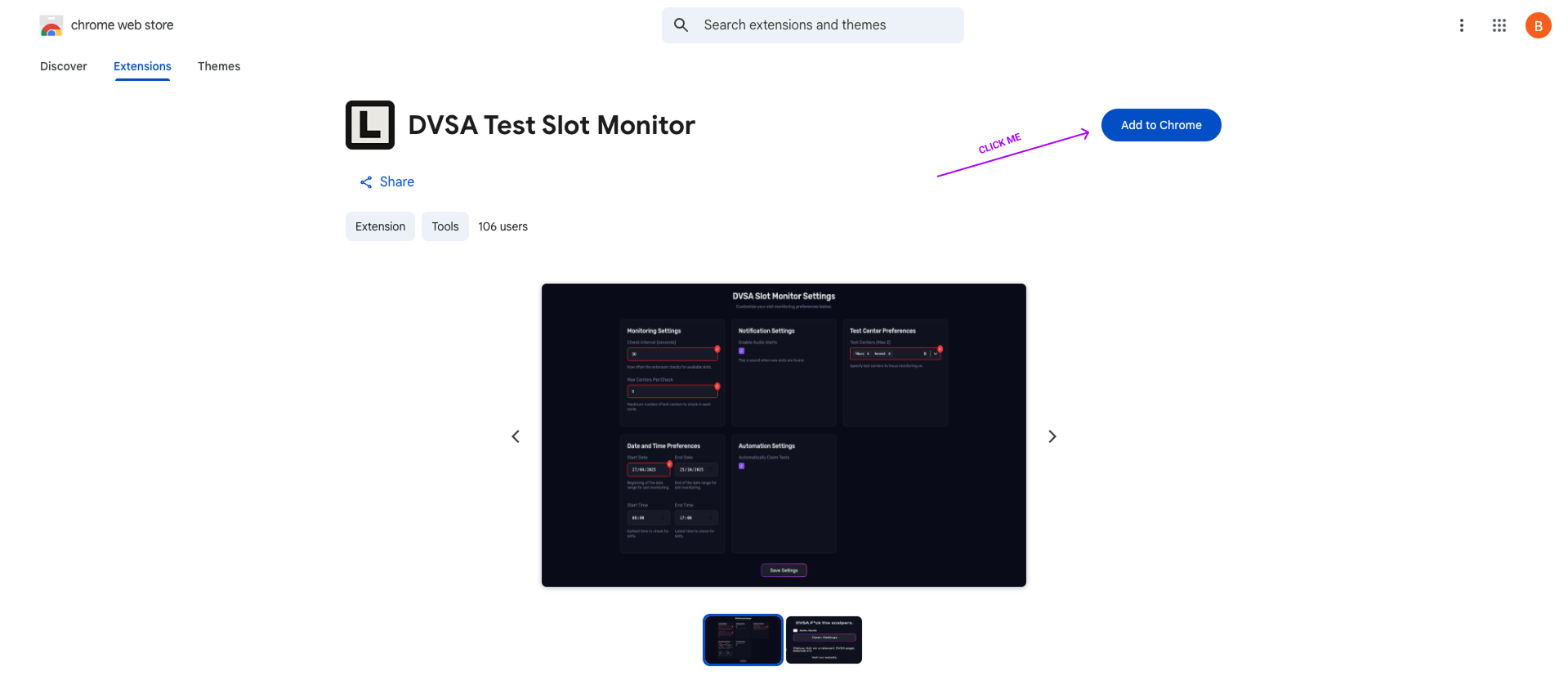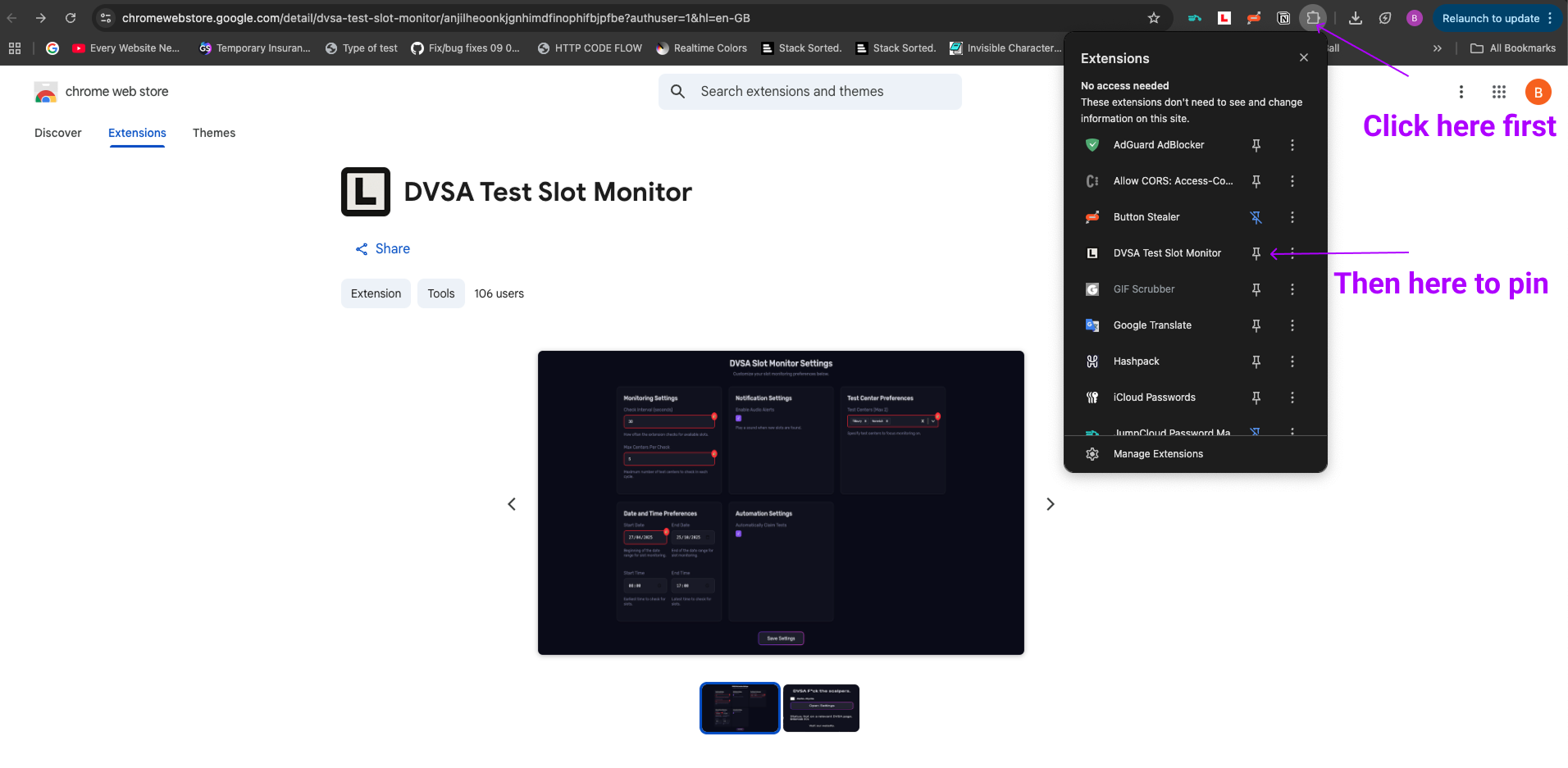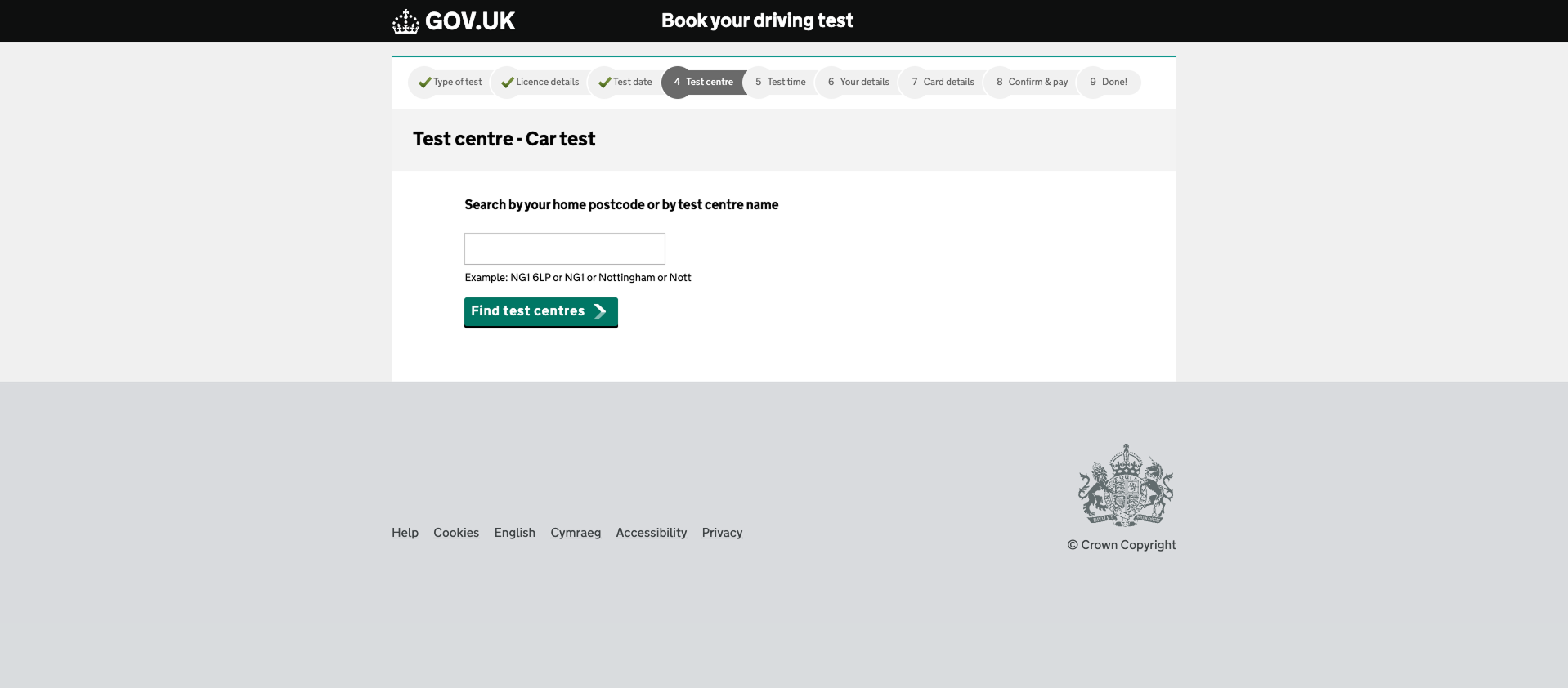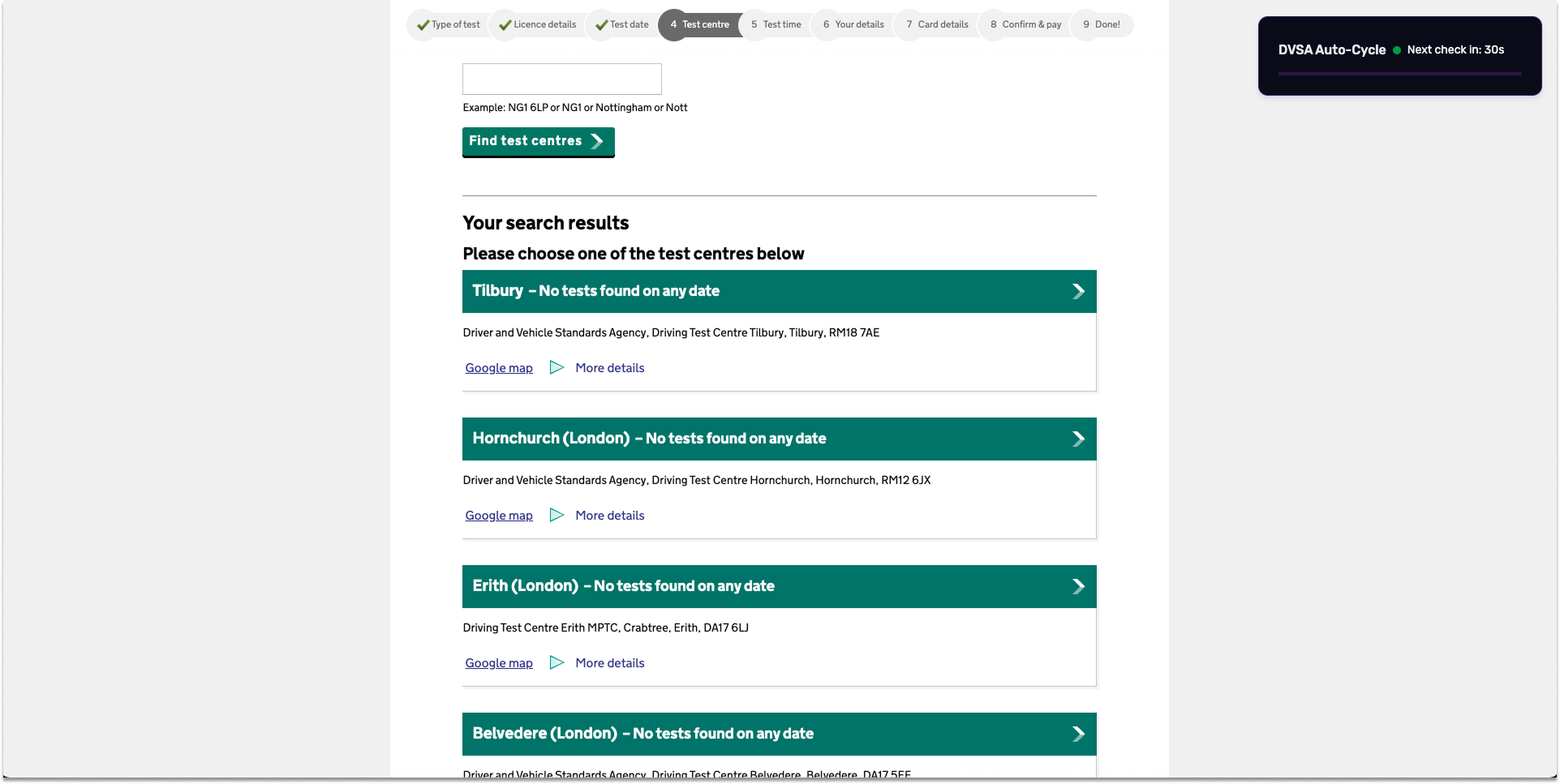Installation Instructions
Step 1: Install from Chrome Web Store
Click the link below to install the extension directly from the Chrome Web Store:
Install DVSA Test Slot MonitorImportant Requirements
3rd Party Cookies
You must have 3rd party cookies enabled in Chrome. The extension cannot function properly without them.
Incognito Mode Recommended
For best results and extra protection against DVSA's bot detection, use the extension in an Incognito window.
Getting Started
Step 1: Get to the Correct Search Results Page
If you already have a test booked:
- Go to your booking page
- Click "Change" in the Test Centre box
- Enter your post code (not a test centre name) and search
- You should see a list of 4 results and a "Show more results" button
If you are booking a new test:
- Enter your post code (not a test centre name) and search
- Wait for the results page with at least 4 centres and the "Show more results" button
Note: The extension will not work if you search by test centre name. You must search by post code.
Step 2: Review and Adjust Extension Settings
- Open the extension from your browser's extension menu
- Review the settings before starting:
Check Interval (seconds): How often the extension checks for slots. This is locked at 30 seconds for free users for optimal performance and to reduce risk of being blocked. Upgrade to change this interval.
Max Centers Per Check: Number of test centres checked per cycle. Limited to 2 centres on the free plan. Upgrade to monitor up to 5 centres.
Enable Audio Alerts: Play a sound when new slots are found. Available to all users.
Test Center Preferences: List your preferred test centres by exact name (e.g., "Tilbury", "Norwich", "Birmingham (Kings Heath)"). Limit of 2 centres on the free plan.
Date and Time Preferences: Set your preferred date and time range for slots.
Automatically Claim Tests: Enable to auto-book the first available slot. Available to all users.
Tip: The default settings are optimized to avoid being blocked. Increasing check frequency or number of centres without upgrading may cause your IP to be blocked.
Step 3: Start the Search
- Make sure you are on the correct search results page (with the "Show more results" button)
- In the extension, tick the "Enable auto search and scan" checkbox
- You should see a Waiting indicator in the extension and on the page
- If you don't see the indicator, reload the page and try again
What to Expect
- The extension will automatically scroll and update the page
- If autobook is enabled, it will select the first available date and proceed quickly through the booking steps
- You will always see a confirmation screen before the booking is finalized
- Occasionally, you may be asked to pay a fee (e.g., £13) if changing your booking between distant centres
Troubleshooting
Dealing with Bot Detection & Captchas
- If you see a captcha, just solve it and continue
- If the extension stops working after a captcha, reload the page and restart the extension
If Your IP Gets Blocked
- Reset Chrome Settings: Go to Chrome Settings → Reset Settings
- Clear Browsing Data: Chrome Settings → Privacy and Security → Clear Browsing Data → Advanced → All Time
- Close all browser windows
- Open a new Incognito window and try again
- If you were already in Incognito, try switching to a normal window
Additional Tips
- Stay Conservative: Avoid setting the check interval too low or monitoring too many centres at once
- Type Centre Names Exactly: Only up to 2 centres, and names must match DVSA's list (e.g., "Birmingham (Kings Heath)")
- Always use a post code for searching
- If in doubt, reload the page and restart the extension
Need More Help?
If you're still having issues, please contact us at admin@dvsafts.co.uk